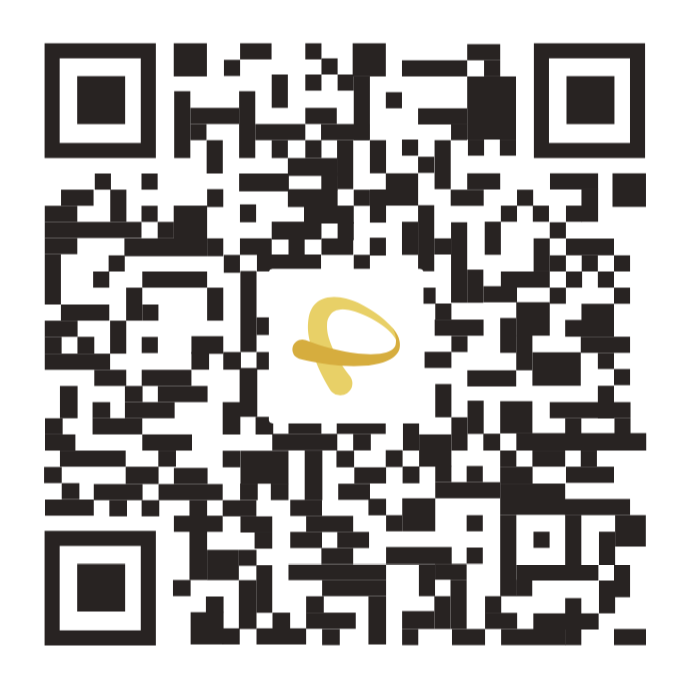How to set up Apple Pay?
Global Payment
Apple Pay offers a convenient and secure method for making payments with your Apple devices. Whether you're shopping in-store, buying items in apps, or making online purchases, Apple Pay provides a quick and simple solution. Below are step-by-step instructions on setting up Apple Pay on your iPhone, Apple Watch, iPad, and Mac, as well as how to change your default card for Apple Pay purchases.
Set Up Apple Pay on iPhone and Apple Wallet
Setting up Apple Pay on your iPhone is quick and easy. Here’s how to do it:
-
Open the Wallet App: Ensure your iPhone is running the latest version of iOS. Open the Wallet app from your home screen.
-
Add a New Card: Tap the "+" button in the top right corner of the screen to add a new card.
-
Scan or Enter Card Information: Use your iPhone’s camera to scan your credit or debit card, or enter the card details manually.
-
Verify Your Card: Depending on your bank or card issuer, you may need to verify your card via a code or through your bank’s app.
-
Complete the Setup: Once the card is verified and added, you can start using Apple Pay for payments with your iPhone.
Set Up Apple Pay on Mac
Setting up Apple Pay on your Mac differs slightly from iPhone because Mac doesn’t have built-in NFC capabilities. Instead, Apple Pay requires a compatible Mac model or an Apple device with Touch ID for secure payments. Here’s how to set it up:
-
Open System Preferences: Click the Apple icon at the top left of your screen and select “System Preferences”.
-
Add a Card: Select "Wallet & Apple Pay" and click the "Add Card" button.
-
Enter Your Card Details: You can either scan your card or manually enter the information.
-
Verify Your Card: Follow the on-screen instructions to complete verification with your bank.
-
Start Using Apple Pay: Once your card is added, you can use Apple Pay through Safari for online shopping and checkouts.
Please note, to use Apple Pay on a Mac, you must have a Mac with Touch ID, or use a nearby iPhone or Apple Watch that is set up with Apple Pay.
Set Up Apple Pay on the iPad
Setting up Apple Pay on your iPad is similar to the process on your iPhone. Here are the steps:
-
Open the Settings App: On your iPad, open the “Settings” app.
-
Go to Wallet & Apple Pay: Tap “Wallet & Apple Pay” from the list of settings.
-
Add a New Card: Tap “Add Credit or Debit Card” and either scan your card or enter the details manually.
-
Verify Your Card: Complete any verification steps required by your bank or card issuer.
-
Complete the Setup: Once your card is added, Apple Pay will be ready to use on your iPad.
You can use Apple Pay in apps and websites on your iPad with Safari.
How to Change Your Default Card for Apple Pay Purchases on Your iPhone
If you want to change the default card you use for Apple Pay purchases on your iPhone, follow these steps:
-
Open Settings: Go to your iPhone’s Settings app.
-
Go to Wallet & Apple Pay: Tap “Wallet & Apple Pay”.
-
Select Default Card: Under “Payment Methods”, you will see your current default card. Tap on it and select a different card to set as your default.
-
Confirm Changes: Your newly selected card will now be the default for Apple Pay transactions.
How to Change Your Default Card for Apple Pay Purchases on Your Mac
If you need to change the default card for Apple Pay purchases on your Mac, here’s how to do it:
-
Open System Preferences: Click the Apple icon at the top left of your screen and select “System Preferences”.
-
Go to Wallet & Apple Pay: Click “Wallet & Apple Pay” in the preferences window.
-
Select Default Card: Under “Payment Methods”, choose the card you want to use as your default for Apple Pay.
-
Confirm the Change: Once selected, the new card will be your default for any Apple Pay transactions.
Latest Announcements
Back to the blog homepage

PhotonPay Embedded Finance: A One-Stop Global Payment API Solution
PhotonPay offers a comprehensive global payment API, enabling businesses to integrate embedded finance effortlessly. Transform your payment processes today.
PhotonPay
2025-04-24 02:42:42 ·
4minute(s)

PhotonPay Virtual Card: An Efficient and Compliant Payment Solution for Overseas Influencer Marketing
PhotonPay offers a seamless and compliant payment solution for international influencer marketing. Enhance your marketing strategy with our innovative services.
PhotonPay
2025-04-24 02:28:32 ·
3minute(s)

PhotonPay Cross-Border Payment Solutions: Building a Reliable Financial Bridge for Global Businesses
Unlock global opportunities with PhotonPay cross-border payment solutions, providing a secure financial bridge for enterprises venturing into international markets.
PhotonPay
2025-04-23 10:47:20 ·
3minute(s)